Adding Employees to the Payrun
This is the central
processing point for all payroll data entry.
When you first access the payrun
screen, all employees are sitting in the employee
pool.
If you are using Pay Period Cycle Sets, for example you may process a Monthly and Weekly pay period cycle, then only the employees allocated to the Pay Period Cycle will be in the Employee Pool.
To pay an employee, they must first be moved from the employee pool to employees to pay, from where any required edits can be made.
 Any employee remaining in the pool will not be paid in that payrun.
Any employee remaining in the pool will not be paid in that payrun.
To Add Employees to the Payrun:
- Click on the Employee Pool to see all of the employees available.
- Use the standard selection criteria (in the panel on the left) to control the employees available to the payrun. For example:
- Put a tick beside On Leave to see all employees who are currently on leave (that is, who have a leave finish date which is later than the payrun period end date).
- Untick auto-pay employees to see only non auto-pay employees.
- The right hand panel lists available employees together with some basic details.
Where there are a large number of employees, use sort and group to help locate them.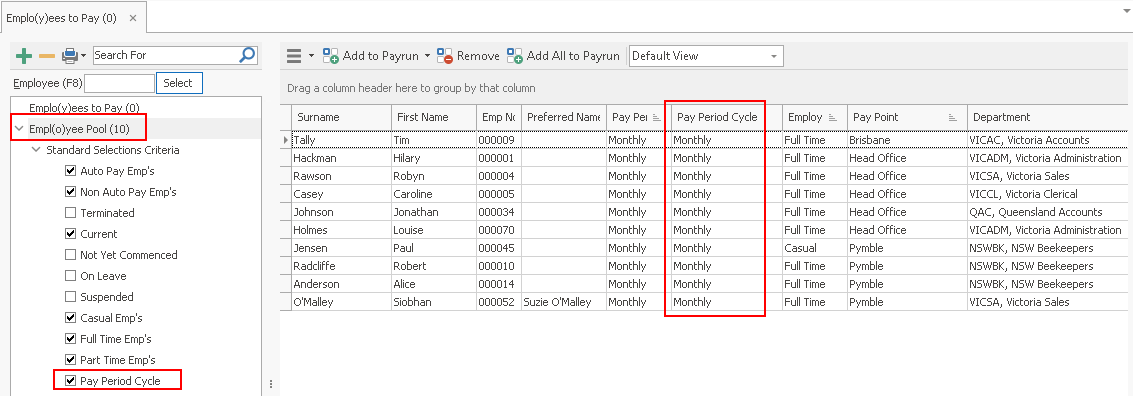
- When you have made your selections, you can begin adding employees to the pay.
- There are several ways to add employees to the Payrun:
- To add individual employees to the payrun, select the required employee and click the Add to Payrun button
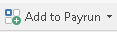 .
.
To add multiple employees hold the Ctrl or Shift keys while clicking. Click the Add to Payrun button. - To add all of the listed employees to the payrun, click the Add All to Payrunbutton
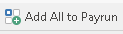 .
.
A message will appear asking you to confirm that you want to add these employees to the payrun.
- Click OK.
The selected employees will be added to the Payrun. The number of employees added will show up next to Employees to Pay.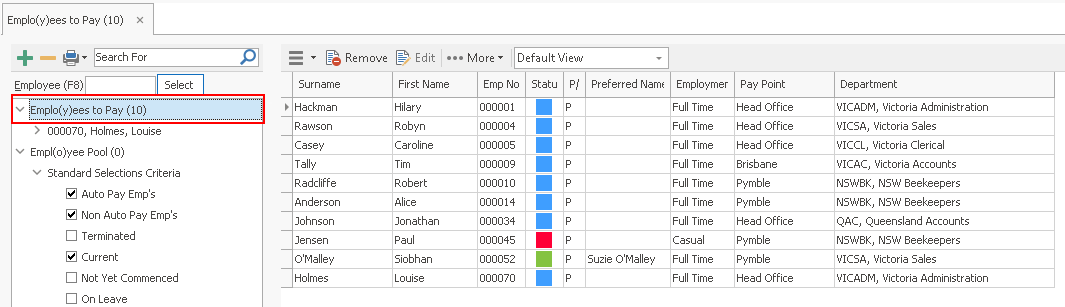
Adding Employees as an Adjustment
Use this method whenYTD figures need to be updated, for example to pay an omitted allowance, or correct a shortfall in superannuation.
This method adds the employee without their standard pay items. This avoids the need to remove all items when only YTD figures need to be adjusted.
In addition:
- If net pay will be less than zero for any employee in the payrun, then they must be added as an adjustment. Negative pays cannot be processed in a standard payrun.
- The system can calculate negative pay but does not automatically calculate negative tax or super. These items must be entered manually if required.
- If the adjustment will result in a negative or $0 pay, you must change the Payment Method to Cash or Cheque . The payrun will not update when transferring negative or $0 to the bank.
To Perform an Adjustment Payrun:
- Highlight the required employee(s) in the Employee Pool (hold down the Ctrl and/or Shift key while clicking to make multiple selections).
- At the top of the payrun window, select the arrow next to Add to Payrun.
- Click Add as Adjustment on the drop-down menu to add the employees into the Employees to Pay pool.
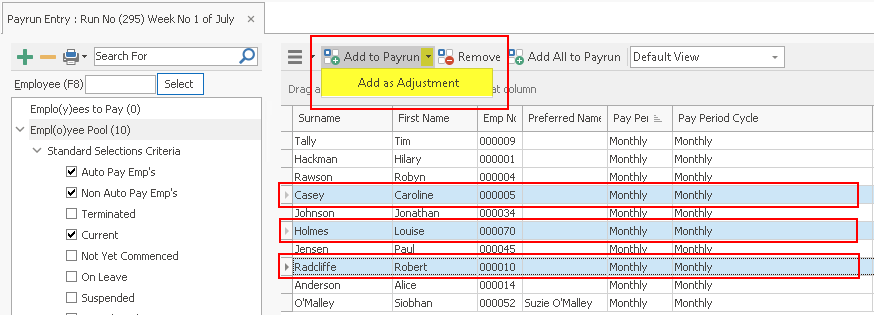
Adding using the F8 ShortcutThe F8 shortcut allows you to add employees to the pay without having to use your mouse. See shortcuts for more information.
- Press F8on your keyboard to move to the F8 selector.
- Type the required Employee Number. Optionally, you can pad the employee number so that you need only enter the significant portion of the employee number, e.g. for 000012 you can enter 12.
- Press Enter or click Select. If you have selected employee
number padded in your system preferences, you only need enter the significant portion of
the employee number, e.g. 000632 can be entered as 632.
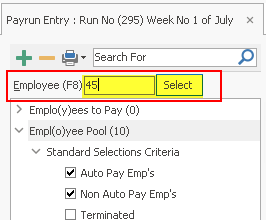
- The employee will be automatically moved across to Employees to Pay.
Removing an Employee from the Payrun:
From
time to time you may need to remove employees from the payrun.
For example if:
- Some details in the employee file have been changed since they were added into the
payrun.
To pick up those changes, the employee must be removed and added again. - An employee has been added to the payrun in error.
- Select Emplo(y)ees to Pay on the left.
- Highlight the employee to remove in right hand pane. Use the CTRL or Shift keys on your keyboard to make multiple selections.
- Click Removeto move the employee back to the Employee Pool. Click on Yes to confirm.
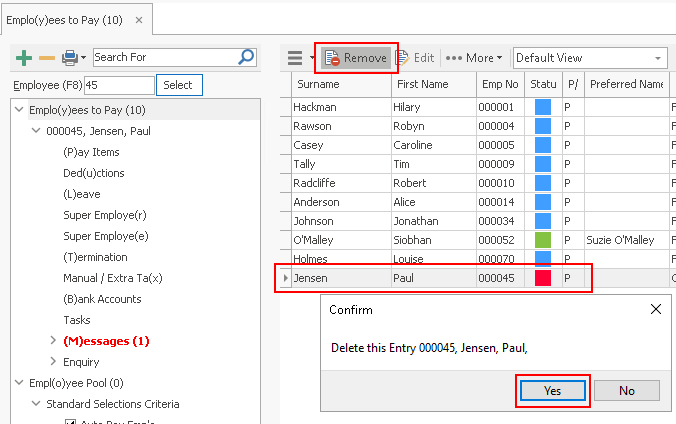
- If you are removing multiple employees click Yes to All to confirm.
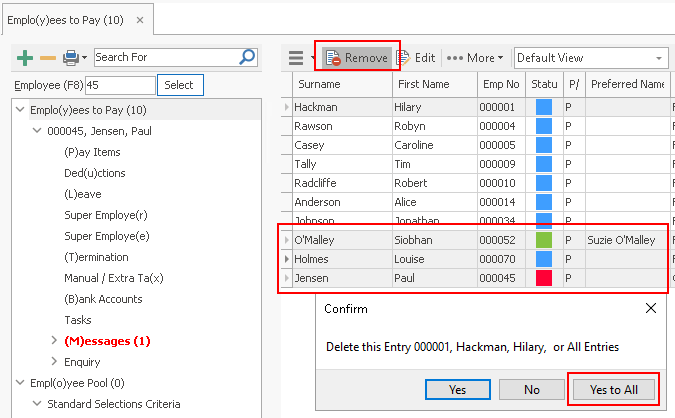
Searching for an Employee
You may 'drill down' in the data to locate employees in either the Employee Pool or in Employees to Pay. This is covered in Drill Down Searching.
Public Holidays
If public holidays fall within the range of the current pay period, these can be auto applied to employees' pay. See Public Holidays: Auto Apply.
Once you have completed adding employees to the payrun and have completed all the data entry required, click the Next button in the bottom right corner of the Employees to Pay window, to continue through the Payrun Wizard.
in the bottom right corner of the Employees to Pay window, to continue through the Payrun Wizard.
